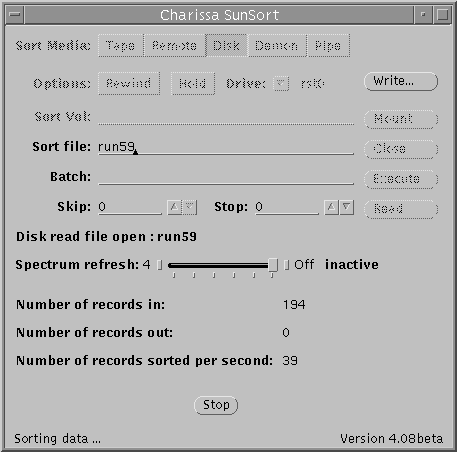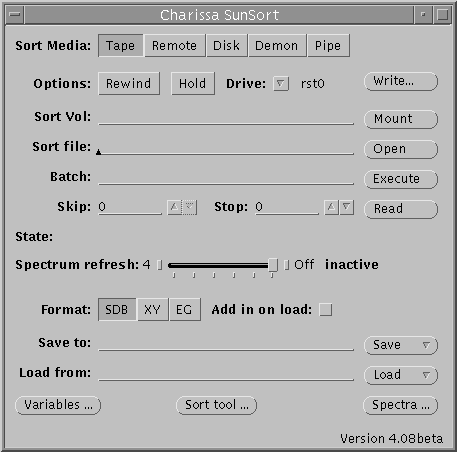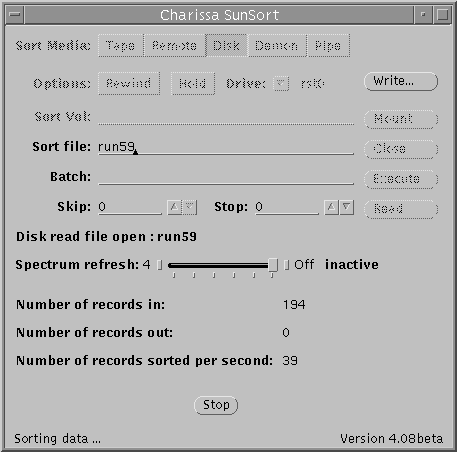Sunsort main window
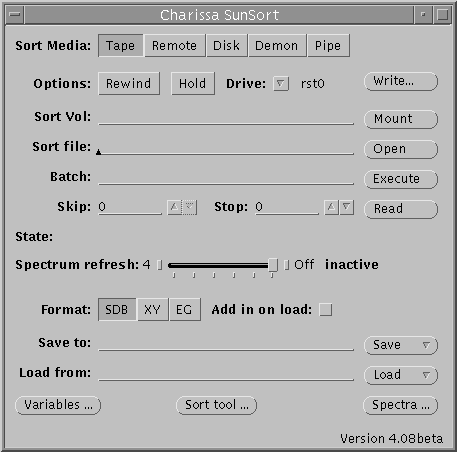
Note that some button and other labels change their names depending on
the situation. The alternate names are listed below separated with a slash.
For example, the button normally marked Open will change its
name to Close when a file has been opened.
- Sort media
- This control is used to select where the input data from Sunsort
will come from. The 5 media are:
- Tape: used to get data off a tape connected to the machine
running Sunsort.
- Remote: used to get data broadcast in a Eurogam compliant way,
as we do at ANU with the Megha data.
- Disk: used to access data on the local disk.
- Demon: used to connect to a machine providing data over the
network in a Demon compliant way.
- Pipe: used to get data from another program.
- Options
- This controls the options used when opening a tape file.
- Rewind: Makes Sunsort rewind the tape before opening the file.
- Hold: Makes Sunsort go back to the beginning of a tape file when
the file is closed, usually Sunsort will advance to the start of the
next file. Note that this option must be set when the file is opened.
- Drive
- This selects which tape drive the tape is in. The names rst0..15 are
historic, the devices on modern Suns are referred to as rmt/0..15.
Sunsort knows this and will select the correct name for the system you
are on - the only thing you have to get right is the number.
- Write...
- This button pops up the window
controlling the writing out of filtered data.
- Sort vol
- Enter the volume name of the tape to mount here (only applicable for
sort medium Exabyte). Use the tape volume name NONANSI to
mount a non-ANSI compliant tape.
- Mount/Unmount
- Mount/Unmount a tape volume (only applicable to sort medium Exabyte).
- Sort file/System/Command
- Enter the name of the file to open (sort media Exabyte and Disk),
system to connect to (sort medium Demon) or command to run (sort medium
Pipe). For sort medium Remote, no name need be entered.
- Open/Close
- Open/Close the file (or connection to system or pipe).
- Batch
- Specify the name of a batch file to run
- Execute
- Run the named batch file.
- Skip
- Enter the number of records to skip over when read is pressed before
reading data (useful for starting to read from the middle of a file).
- Stop
- Enter here the number of records to read from the file, that is
reading will automatically stop after this many records. Enter a value
of 0 or -1 to read continuously.
- Read
- Start reading data.
- State:
- Various informational messages will appear here from time to time.
- Spectrum refresh
- Moving this slider away from the Off position will cause
any displayed spectra to be automatically updated. The reading is the
time in seconds between updates.
- Format
- This controls the spectrum format used to save and load spectra. The
formats are:
- SDB: A compact format used by several programs, particularly
old Daresbury programs.
- XY: A very verbose format that's easy for both humans and simple
programs to read. Note that this format uses a lot of memory and so
should only be used to write out data that needs to be put into such
a program.
- EG: A compact format used by Eurogam. May be useful if you need
to give a spectrum to a colleague in Eurogam.
- Add in on load
- If this box is ticked when you load a spectrum then instead of
the new data overwriting the spectrum in memory, the data from file
will be added to the data in memory.
- Save to
- Used to specify the name of the directory to save spectra and
variables to. The directory will be created if it doesn't already exist.
If it does already exist, you'll be prompted to confirm that you wish to
overwrite spectra and variables in it.
- Save
- Select from this menu whether you wish to save everything (all),
just the variables (vars), just the windows (windows) or whether you want
to select a group of spectra from a list of all available spectra
(selected). In the last case, a window will be popped up giving you a
list of spectra to select from.
- Load from
- Used to specify the directory to load spectra and variables from.
- Load
- Select from this menu how much you want to load. The options are the
save as for the Save menu.
- Variables...
- This button pops up the Sunsort variable
window.
- Sort tool...
- This button pops up the Sunsort tool
window.
- Spectra...
- This button pops up the Sunsort spectrum
window.
Once data is being sorted, it becomes impossible to load or save spectra
or alter variables. The bottom half of this window changes so the window
looks something like this:
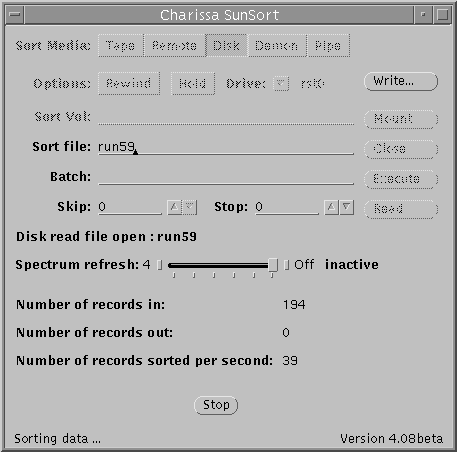
The new window elements are:
- Number of records in
- Shows the number of records read from this input since open was
pressed.
- Number of records out
- Shows the number of records written to the output stream.
- Number of records sorted per second
- Shows how fast Sunsort is running
- Stop
- Press this to stop sorting at any point. Due to the complex
buffering scheme Sunsort uses, if the sorting rate is very low, then
there may be a pause between you pressing this and Sunsort actually
responding.
Steven M. Singer
Last modified: Thu Sep 2 17:26:35 BST 1999